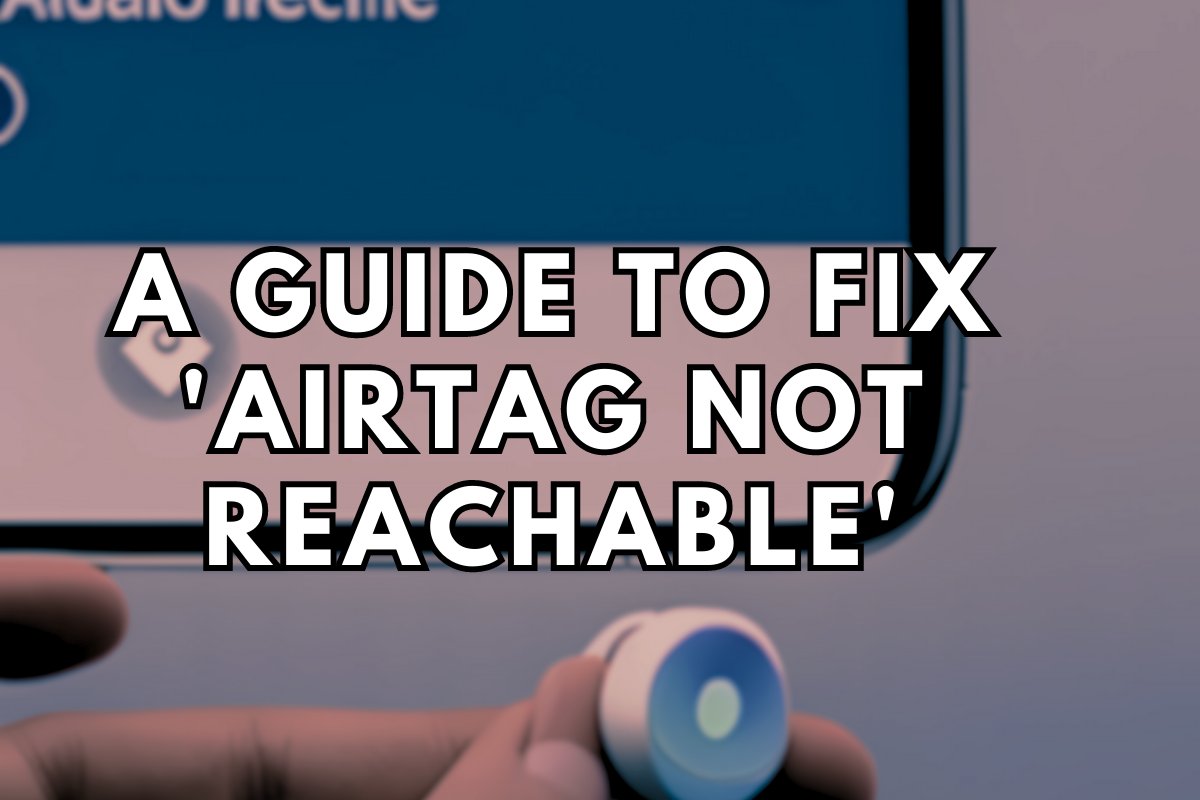Troubleshooting AirTag Not Reachable
AirTag is Apple’s latest product that helps users keep track of their belongings. It is a small, circular device that can be attached to your keys, wallet, backpack, or any other valuable item, and it allows you to track its location using your iPhone or iPad. However, some users have reported that their AirTag shows the message “AirTag not reachable” on their devices. In this blog post, we will explore what this means and how to fix it.
What does “AirTag not reachable” mean?
When you set up an AirTag, it should be immediately recognized by your iPhone or iPad and listed as one of your devices in the Find My app. However, if you see the message “AirTag not reachable,” it means that your device is having trouble communicating with the AirTag. This can happen for several reasons, including:
- The AirTag is out of range: If your AirTag is too far away from your iPhone or iPad, it won’t be able to communicate with it. The range of an AirTag is about 30 feet or 10 meters.
- The AirTag is not turned on: Your AirTag needs to be turned on and paired with your iPhone or iPad to work. If it’s not turned on or has run out of battery, you won’t be able to track it.
- The AirTag is out of battery: AirTag uses a replaceable CR2032 battery that lasts for about a year. If the battery has run out, you’ll need to replace it.
- Interference: AirTag uses Bluetooth to communicate with your iPhone or iPad. If there’s too much interference from other Bluetooth devices, your AirTag may not be able to connect.
How to fix “AirTag not reachable”
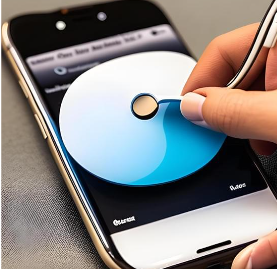
If your AirTag is not reachable, there are several things you can do to fix it:
- Move closer to your AirTag: If your AirTag is out of range, move closer to it and see if your iPhone or iPad can detect it.
- Check the battery: If your AirTag has run out of battery, replace it with a new one. You can do this by twisting the back of the AirTag counter-clockwise.
- Restart your iPhone or iPad: Sometimes, restarting your iPhone or iPad can help fix connectivity issues. To do this, press and hold the power button until the “slide to power off” slider appears. Slide the slider to the right to turn off your device, then press and hold the power button again to turn it back on.
- Check for interference: If there’s too much interference from other Bluetooth devices, try turning them off and see if that helps. You can also try moving your AirTag away from other devices and see if that improves connectivity.
How to reset airtag ?
To reset an AirTag, follow these steps:
- Press and hold the silver button on the AirTag until you see the LED light flash white.
- Release the button and then press and hold it again until you see the LED light flash white again.
- Release the button again and the AirTag will reset.
- Once the AirTag has been reset, it will no longer be paired with your Apple ID and will need to be set up again if you want to use it.
Note that resetting an AirTag will also erase any location history associated with it. If you want to keep the location history, you should remove the AirTag from your Apple ID instead of resetting it.
Airtag not connecting to iphone

If your AirTag is not connecting to your iPhone, here are a few things you can try:
- Make sure your iPhone is compatible with AirTag: AirTag is compatible with iPhones and iPads running iOS 14.5 or later. If your device is not running the latest version of iOS, update it.
- Ensure Bluetooth is turned on: AirTag uses Bluetooth to connect to your iPhone. Make sure Bluetooth is turned on in your iPhone’s settings.
- Check if your AirTag is turned on: Your AirTag needs to be turned on to connect to your iPhone. You can check if it’s turned on by pressing the silver button on the AirTag. If the LED light flashes, it means the AirTag is on.
- Move closer to the AirTag: If your AirTag is out of range, move closer to it and see if your iPhone can detect it. The range of an AirTag is about 30 feet or 10 meters.
- Restart your iPhone: Sometimes, restarting your iPhone can help fix connectivity issues. To do this, press and hold the power button until the “slide to power off” slider appears. Slide the slider to the right to turn off your iPhone, then press and hold the power button again to turn it back on.
- Reset the AirTag: If none of the above steps work, try resetting the AirTag. To reset it, press and hold the silver button on the AirTag until you see the LED light flash white. Release the button and then press and hold it again until you see the LED light flash white again. Release the button again and the AirTag will reset.
If you’ve tried all of these steps and your AirTag still won’t connect to your iPhone, you may need to contact Apple support for further assistance.
In conclusion, if you see the message “AirTag not reachable” on your iPhone or iPad, it means that your device is having trouble communicating with your AirTag. This can happen for several reasons, including being out of range, having a dead battery, or interference from other Bluetooth devices. However, there are several steps you can take to fix the issue, including moving closer to your AirTag, replacing the battery, restarting your device, or checking for interference. By following these steps, you should be able to get your AirTag up and running again in no time.
FAQs
What happens if AirTag is out of range?
If you think your AirTag may be out of range, try moving closer to it and see if your device can detect it. If you are still unable to connect with your AirTag, it may be helpful to check the battery level or make sure that the AirTag is turned on and paired with your device. If you are still having trouble, consider using the “Lost Mode” feature in the Find My app to receive a notification when your AirTag comes back into range.